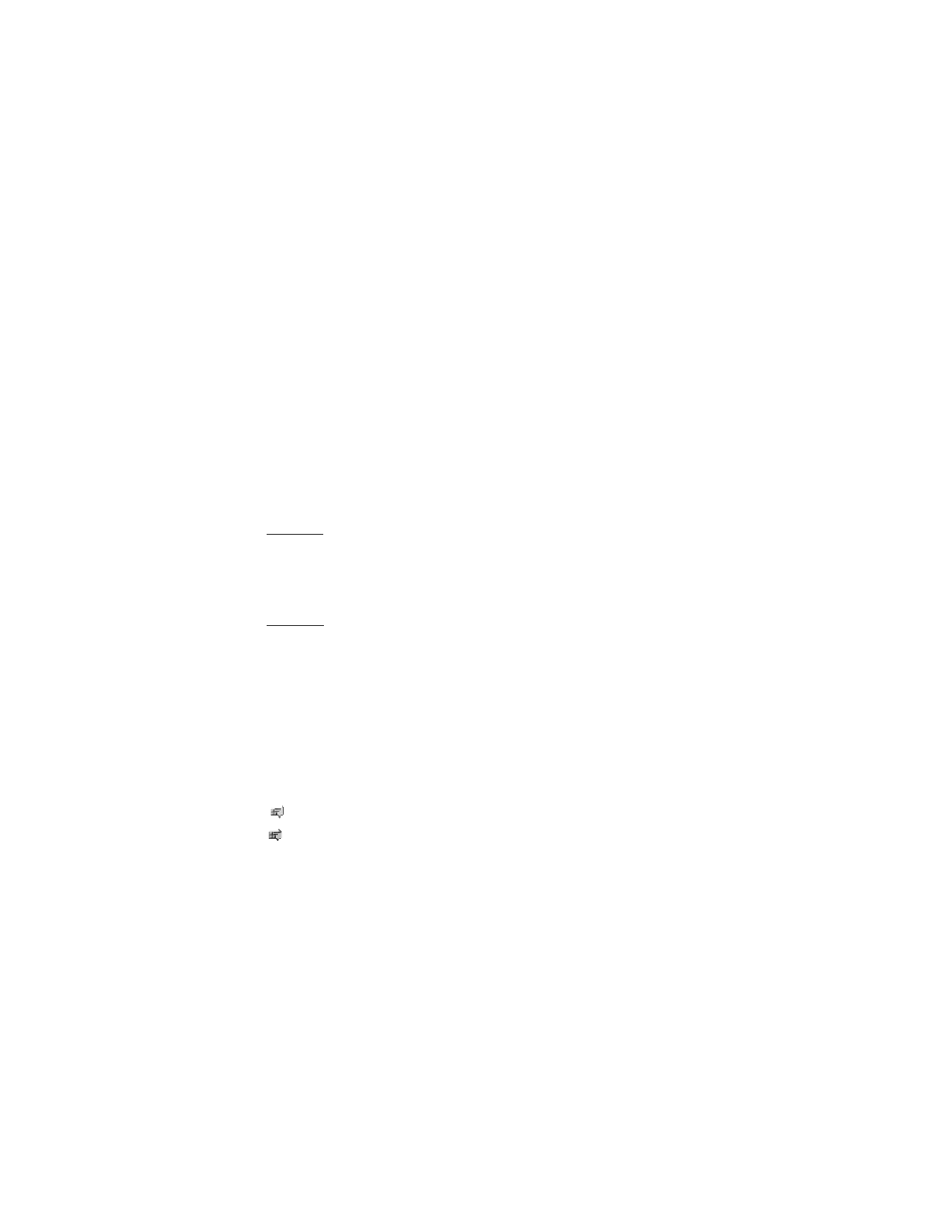
Sessions
When connected to the service your status as seen by others is shown in a
status line: Status: Online, My status: Busy or Status: App. off. To change own
status, select Change.
Below the status line there are three folders containing your contacts and
showing their status: Convers. (), Online () and Offline (). To expand the folder,
scroll to it and select Expand (or press scroll right), to collapse the folder select
Collapse (or press scroll left).
Conversations — shows the list of new and read instant messages or invitations
to IM during the active IM session.
indicates a new group message.
indicates a read group message.
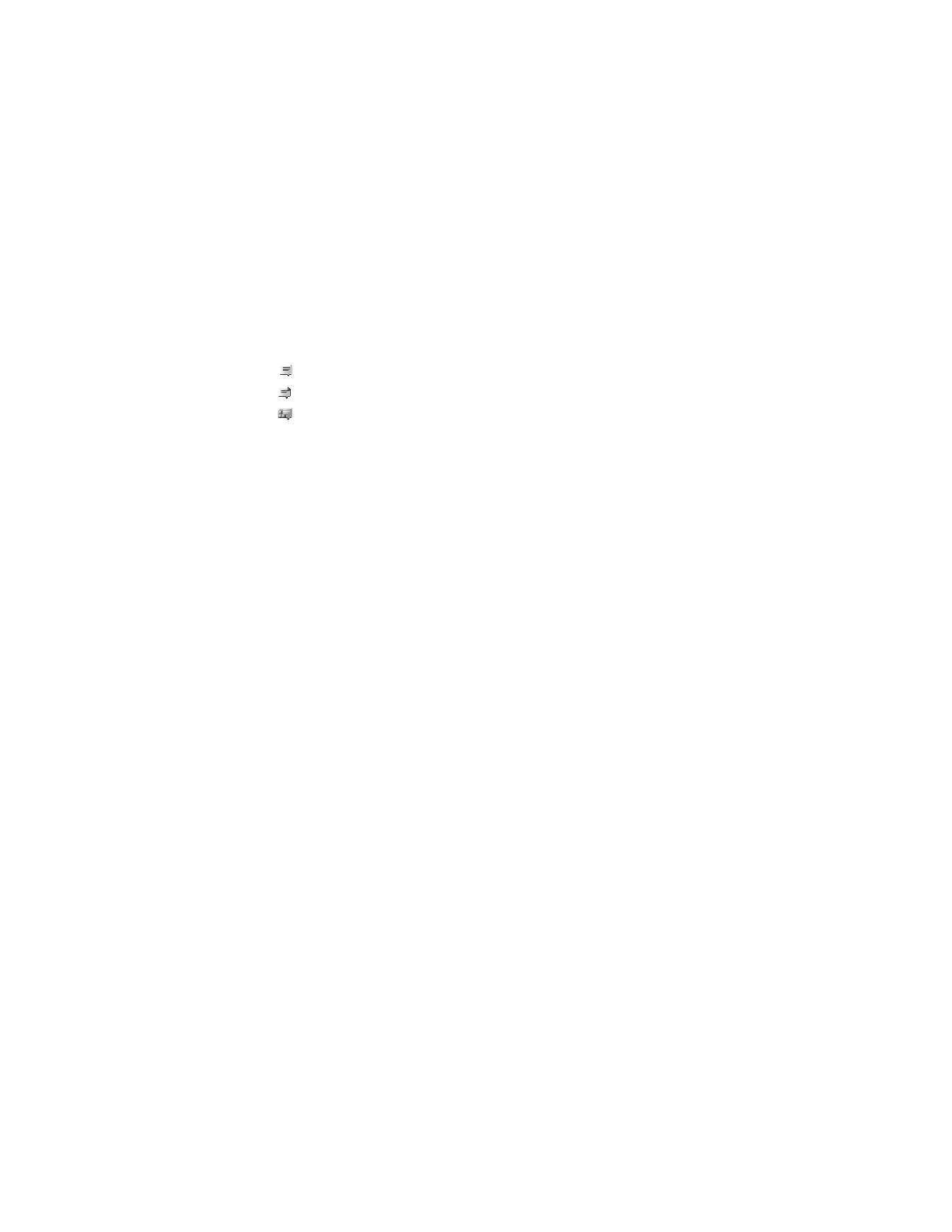
43
indicates a new instant message.
indicates a read instant message.
indicates an invitation.
The icons and texts on the display depend on the IM service.
Online () — shows the number of contacts that are online
Offline () — shows the number of contacts that are offline
To start a conversation, expand the Online () or the Offline () folder and scroll
to the contact with whom you would like to chat and select Chat. To answer
an invitation or to reply to a message expand the Conversations folder and
scroll to the contact to whom you would like to chat and select Open. To add
contacts, see "Add IM contacts," p. 44.
Groups > Public groups (not visible if groups are not supported by the network) —
the list of bookmarks to public groups provided by the service provider is
displayed. To start a IM session with a group, scroll to a group, and select Join.
Enter the screen name that you want to use as your nickname in the conversation.
When you have successfully joined the group conversation, you can start a
group conversation. You can create a private group. See "Groups," p. 45.
Search > Users or Groups — to search for other IM users or public groups on
the network by phone number, screen name, e-mail address, or name. If you
select Groups, you can search for a group by a member in the group, or by
group name, topic, or ID.
Options > Chat or Join group — to start the conversation when you have
found the user or the group you want.
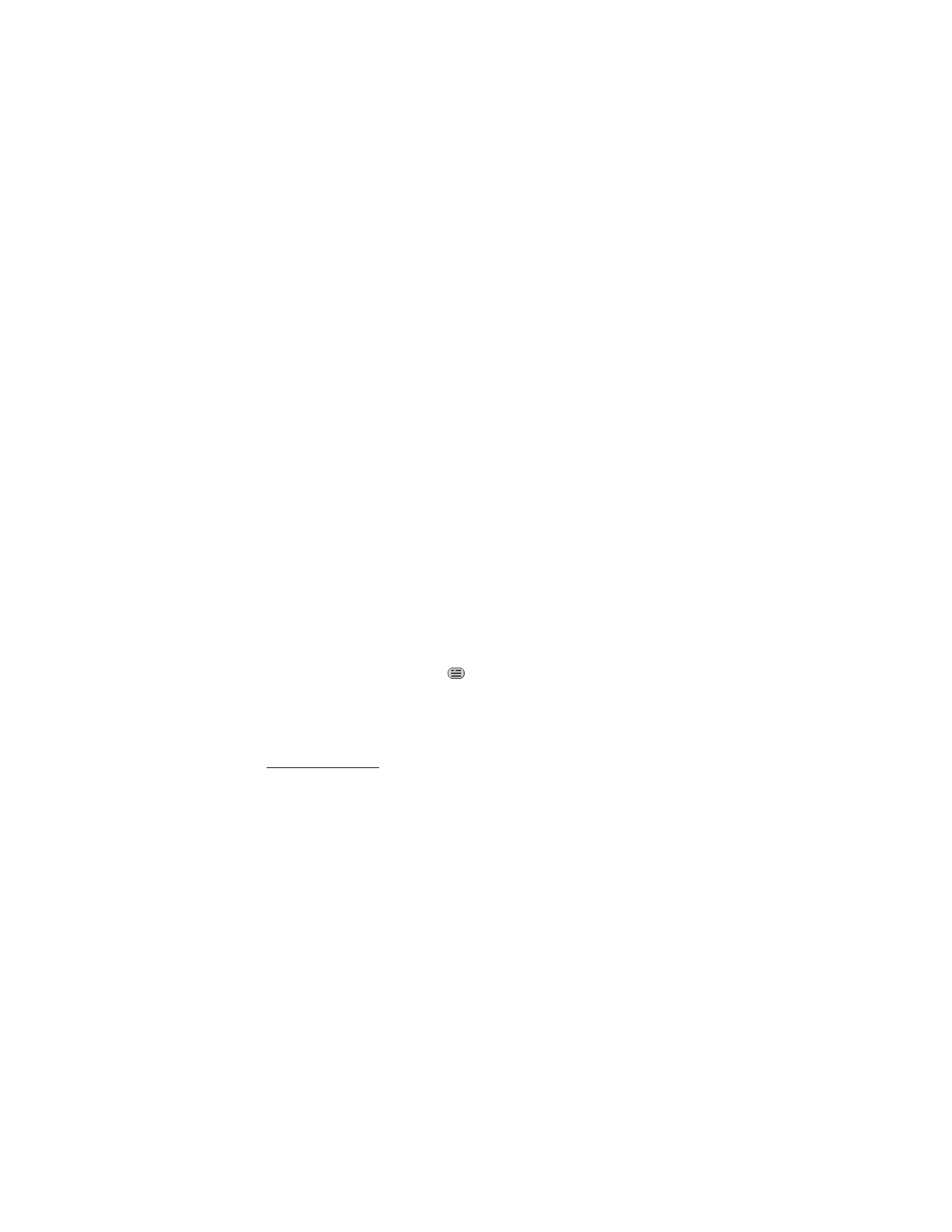
44
Accept or reject an invitation
If you receive a new invitation, to read it, select Read. If more than one invitation
is received, select an invitation and Open. To join the private group conversation,
select Accept, and enter the screen name you want to use as your nickname.
To reject or delete the invitation, select Options > Reject or Delete.
Read an instant message
If you receive a new message not associated with an active conversation,
New instant message is displayed. To read it, select Read. If more than one
message is received, select a message, and Open.
New messages received during an active conversation are held in Instant
messages > Conversations. If you receive a message from someone not in IM
contacts, the sender ID is displayed. To save a new contact that is not in the
phone memory, select Options > Save contact.
Participate in a conversation
To join or start an IM session, write your message; and select Send.
If you receive a new message during a conversation from a person not taking
part in the current conversation,
is displayed, and the phone sounds an
alert tone.
Write your message; and select Send. Your message is displayed, and the reply
message is displayed below your message.